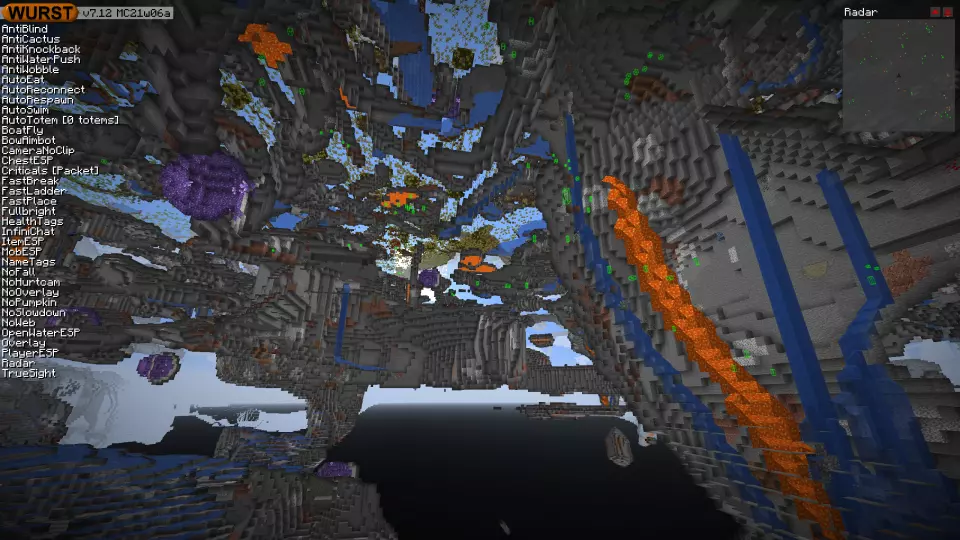This version of the Wurst Hacked Client is available for Minecraft 1.16.5 and 1.16.4, as well as snapshots 21w06a and 21w05a/b.
Note: The 21w05a version also works with 21w05b.
Changelog
-
Added more tunnel sizes to Tunneller: 1x3, 1x4, 1x5, 2x2, 2x3, 2x4, 2x5, 3x2, 3x4, 4x4, 4x5, 5x2, 5x3, 5x4 and 5x5.
-
Tunneller will no longer get stuck because a gravel block landed in front of you at exactly the wrong moment.
-
Tunneller will now wait for falling gravel to land instead of walking straight into it.
-
Tunneller will no longer break and replace existing torches when “Place torches” is enabled.
-
Tunneller will no longer highlight blocks that it has already mined.
-
Tunneller will no longer break blocks in a different order based on which direction your tunnel is facing.
-
AutoFarm now supports cocoa beans (Thanks to JamesTheAwesomeDude!)
-
Fixed ChestESP glitching out when extremely far from spawn.
-
Fixed MobESP glitching out when extremely far from spawn.
-
Fixed PlayerESP glitching out when extremely far from spawn.
-
Fixed ItemESP glitching out when extremely far from spawn.
-
Fixed OpenWaterESP glitching out when extremely far from spawn.
-
Fixed AutoBuild’s ESP glitching out when extremely far from spawn.
-
Fixed AutoFarm’s ESP glitching out when extremely far from spawn.
-
Fixed AutoFish’s ESP glitching out when extremely far from spawn.
-
SpeedNuker will no longer stay enabled after restarting the game.
-
Fixed a crash on startup when using a proxy.
Included Features
Default Keybinds (14)
These are the default keybinds when you first install Wurst. All of them are fully customizable!
- B → FastPlace & FastBreak
- C → Fullbright
- G → Flight
- ; → SpeedNuker
- H → /home
- J → Jesus
- K → MultiAura
- N → Nuker
- R → Killaura
- Right CTRL → ClickGUI
- Right SHIFT → Navigator
- U → Freecam
- X → X-Ray
- Y → Sneak
GUIs (3)
Wurst has more than just one GUI. You can choose whichever one you like best.
ClickGUI
ClickGUI opens with the Right CTRL key. When opened, it displays a window for each category, which then contains a list of every feature in that category.


Navigator
Navigator opens with the Right Shift key. When opened, it displays a searchable list of every feature in Wurst.


TabGUI
TabGUI does not have a default keybind. You can enable it by opening the Navigator GUI and searching for "TabGUI" (don't worry, you only need to do this once).
Once enabled, you can use TabGUI with the Arrow Keys to change the selection and Enter to toggle the selected feature.