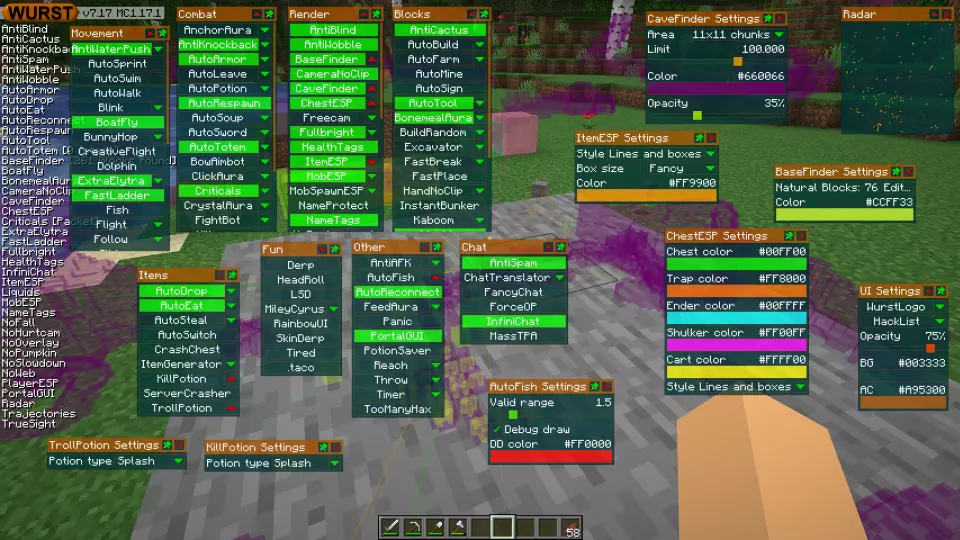This version of the Wurst Hacked Client is available for Minecraft 1.17.1, as well as snapshots 21w37a and 21w38a.
Changelog
-
Added ColorSetting: A new type of setting for managing colors, complete with color pickers and support for hex codes. (Thanks to hiddenalt-team!)
-
Added a
.setcolorcommand. Allows you to change ColorSettings through keybinds. (Thanks to hiddenalt-team!) -
Replaced the sliders for ClickGUI’s background and accent colors with ColorSettings. (Thanks to hiddenalt-team!)
-
Added a “Color” setting to BaseFinder. Determines which color BaseFinder uses to highlight man-made blocks.
-
Added a “Color” setting to CaveFinder. Determines which color CaveFinder uses to highlight caves.
-
Added an “Opacity” setting to CaveFinder. Allows you to disable the default breathing animation and set a fixed level of opacity instead.
-
Added a “DD color” setting to AutoFish. Determines the color of the debug draw (if enabled).
-
Added a “Color” setting to Trajectories.
-
Added a “Color” setting to ItemESP.
-
Added an “ESP color” setting to BowAimbot.
-
Added “Chest color”, “Trap color”, “Ender color”, “Shulker color” and “Cart color” settings to ChestESP.
-
Added a “Tracer color” setting to Freecam.
-
Added “Sort by” and “Reverse sorting” settings to HackList. Allows you to customize how hacks in the HackList are sorted.
-
Added a “Potion type” setting to TrollPotion. Allows you to choose whether to generate a splash potion, a regular potion, a lingering potion or a tipped arrow.
-
Added a “Potion type” setting to KillPotion. Allows you to choose whether to generate a splash potion, a regular potion or a lingering potion (arrows don’t work with this effect).
-
Removed ItemESP’s broken “Show item names” setting.
-
Fixed a crash when turning off TreeBot before it manages to find a tree. (Thanks to xuri02!)
-
Fixed a crash when BaseFinder is enabled on startup.
-
Fixed HackList glitching out for a split-second when opening ClickGUI.
-
Fixed settings windows in ClickGUI sometimes opening at the wrong position.
Included Features
Default Keybinds (14)
These are the default keybinds when you first install Wurst. All of them are fully customizable!
- B → FastPlace & FastBreak
- C → Fullbright
- G → Flight
- ; → SpeedNuker
- H → /home
- J → Jesus
- K → MultiAura
- N → Nuker
- R → Killaura
- Right CTRL → ClickGUI
- Right SHIFT → Navigator
- U → Freecam
- X → X-Ray
- Y → Sneak
GUIs (3)
Wurst has more than just one GUI. You can choose whichever one you like best.
ClickGUI
ClickGUI opens with the Right CTRL key. When opened, it displays a window for each category, which then contains a list of every feature in that category.


Navigator
Navigator opens with the Right Shift key. When opened, it displays a searchable list of every feature in Wurst.


TabGUI
TabGUI does not have a default keybind. You can enable it by opening the Navigator GUI and searching for "TabGUI" (don't worry, you only need to do this once).
Once enabled, you can use TabGUI with the Arrow Keys to change the selection and Enter to toggle the selected feature.