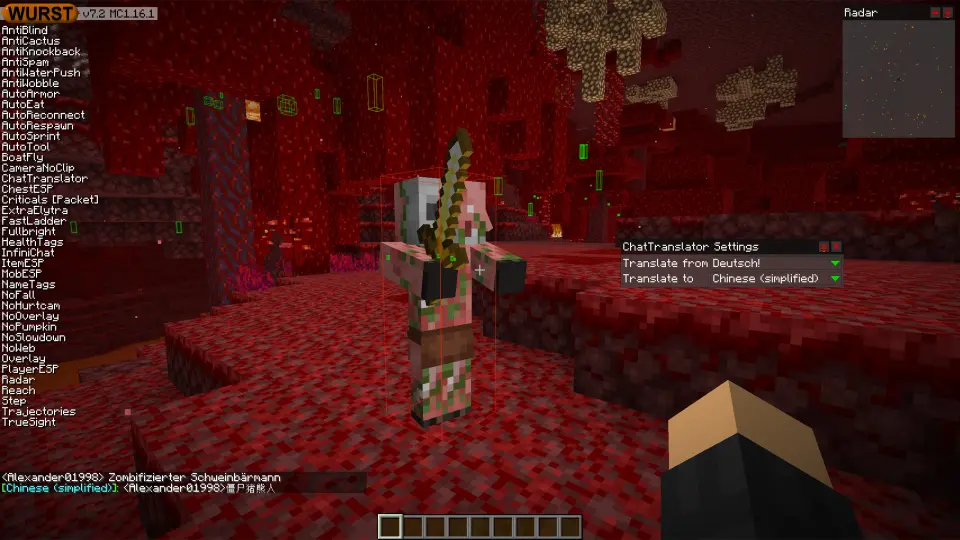This version is available for Minecraft 1.16.1, 1.15.2 and 1.14.4.
Changelog
-
Added ChatTranslator: Translates incoming chat messages using Google Translate. (Thanks to Dj-jom2x!)
-
Added a
.digcommand: Automatically digs out the selected area, starting in the front-left-top corner. -
Added a
.toomanyhax block-allcommand. (Note that a few features cannot be blocked because they are required for Wurst to work properly.) -
Added Ancient Debris, Nether Gold Ore and the Lodestone to the default X-Ray Ores. (MC 1.16.1)
-
Split AntiKnockback’s “Strength” slider into “Horizontal Strength” and “Vertical Strength”. (Thanks to flestr!)
-
Fixed a crash when using NukerLegit together with AutoTool.
-
Fixed chat messages with a ClickEvent tag being able to trigger Wurst commands. (Thanks to ThisTestUser!)
-
Fixed the “Steal Skin” button in Alt Manager not working. (Thanks to andevo!)
Included Features
Default Keybinds (14)
These are the default keybinds when you first install Wurst. All of them are fully customizable!
- B → FastPlace & FastBreak
- C → Fullbright
- G → Flight
- ; → SpeedNuker
- H → /home
- J → Jesus
- K → MultiAura
- N → Nuker
- R → Killaura
- Right CTRL → ClickGUI
- Right SHIFT → Navigator
- U → Freecam
- X → X-Ray
- Y → Sneak
GUIs (3)
Wurst has more than just one GUI. You can choose whichever one you like best.
ClickGUI
ClickGUI opens with the Right CTRL key. When opened, it displays a window for each category, which then contains a list of every feature in that category.


Navigator
Navigator opens with the Right Shift key. When opened, it displays a searchable list of every feature in Wurst.


TabGUI
TabGUI does not have a default keybind. You can enable it by opening the Navigator GUI and searching for "TabGUI" (don't worry, you only need to do this once).
Once enabled, you can use TabGUI with the Arrow Keys to change the selection and Enter to toggle the selected feature.