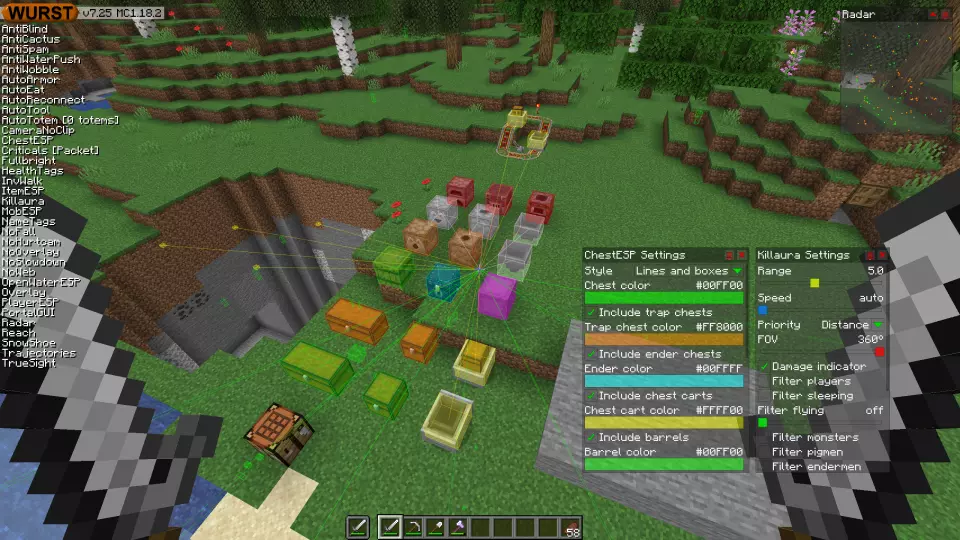This version of the Wurst Hacked Client is available for Minecraft 1.18.2, 1.18.1 and 1.17.1, as well as snapshots 22w19a, 22w18a and 22w17a.
Changelog
-
ChestESP can now show barrels again.
-
ChestESP can now also show hoppers, droppers, dispensers, hopper minecarts, and furnaces.
-
Added color settings for all of the new types of containers that ChestESP can now show.
-
Every type of container that ChestESP can show, except for normal chests, can now be turned off separately with a checkbox.
-
Renamed ChestESP’s “Trap color” setting to “Trap chest color”.
-
Renamed ChestESP’s “Cart color” setting to “Chest cart color”.
-
Moved ChestESP’s “Style” setting to the top.
-
Fixed ChestESP sometimes causing the game to crash.
-
Added a “Speed” slider to Killaura, KillauraLegit, ClickAura, MultiAura, TP-Aura, FightBot, Protect, and TriggerBot that determines their attack speed. When set to zero, the speed is dynamically adjusted to match your attack cooldown.
-
Fixed ModMenu conflicting with the “Wurst Options” button. (#550 - Thanks to Kadeluxe!)
-
Fixed some of Wurst’s screens not behaving correctly when pressing Escape.
-
Fixed ClickAura being limited to the cooldown speed even when spam-clicking the attack button.
-
The CaveFinder Opacity slider now says “breathing” instead of “Breathing” when set to zero.
-
Removed MultiAura’s old “Speed” and “Use cooldown” settings, as the new speed slider makes them obsolete.
-
On servers with chat preview enabled, .say will now send spoofed preview data to make it look like a legit message. (22w19a and later versions)
-
All other .commands won’t send chat preview data at all, so server admins can’t watch you type in your Wurst commands even when previews are enabled. (22w19a and later versions)
Included Features
Default Keybinds (14)
These are the default keybinds when you first install Wurst. All of them are fully customizable!
- B → FastPlace & FastBreak
- C → Fullbright
- G → Flight
- ; → SpeedNuker
- H → /home
- J → Jesus
- K → MultiAura
- N → Nuker
- R → Killaura
- Right CTRL → ClickGUI
- Right SHIFT → Navigator
- U → Freecam
- X → X-Ray
- Y → Sneak
GUIs (3)
Wurst has more than just one GUI. You can choose whichever one you like best.
ClickGUI
ClickGUI opens with the Right CTRL key. When opened, it displays a window for each category, which then contains a list of every feature in that category.


Navigator
Navigator opens with the Right Shift key. When opened, it displays a searchable list of every feature in Wurst.


TabGUI
TabGUI does not have a default keybind. You can enable it by opening the Navigator GUI and searching for "TabGUI" (don't worry, you only need to do this once).
Once enabled, you can use TabGUI with the Arrow Keys to change the selection and Enter to toggle the selected feature.


Supported Languages (11)
Translations are unfinished and thus disabled by default. Go to Wurst Options → Translations to enable them.
- Chinese (Simplified/Mainland)
- Chinese (Traditional/Taiwan)
- Chinese (Cantonese/Hong Kong)
- English (US)
- German
- Italian
- Japanese
- Polish
- Romanian
- Russian
- Ukrainian