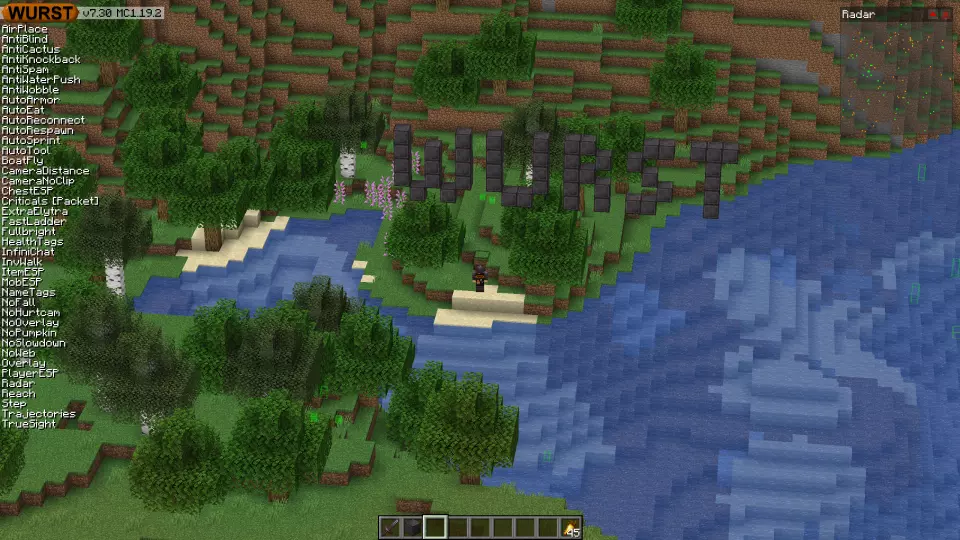This version of the Wurst Hacked Client is available for Minecraft 1.19.3 and 1.19.2, as well as snapshots 1.19.3-rc3, 1.19.3-rc2, 1.19.3-rc1, 1.19.3-pre3, 1.19.3-pre2, 1.19.3-pre1, 22w46a, 22w45a and 22w44a.
Changelog
-
Added AirPlace: Allows you to place blocks in mid-air.
-
Added AntiHunger: Slows down your hunger when you are walking.
-
Added CameraDistance: Allows you to change the camera distance in 3rd person. (#729 - Thanks to pcm1k!)
-
Added a “Check line of sight” setting to Killaura: Ensures that you don’t reach through blocks when attacking. Slower but can help with anti-cheat plugins.
-
In 22w46a and later versions, NoTelemetry will now also block the new “required” telemetry by default. Turns out it’s not so required after all. ;)
-
In 1.19.3-pre1 and later versions, Wurst always lets you access the “Operator Utilities” tab in the Creative Mode inventory, even if you’re not an OP.
-
In 1.19.3-pre1 and later versions, Wurst will no longer tell the server that you have No Chat Reports installed when NoChatReports is enabled.
Included Features
Default Keybinds (14)
These are the default keybinds when you first install Wurst. All of them are fully customizable!
- B → FastPlace & FastBreak
- C → Fullbright
- G → Flight
- ; → SpeedNuker
- H → /home
- J → Jesus
- K → MultiAura
- N → Nuker
- R → Killaura
- Right CTRL → ClickGUI
- Right SHIFT → Navigator
- U → Freecam
- X → X-Ray
- Y → Sneak
GUIs (3)
Wurst has more than just one GUI. You can choose whichever one you like best.
ClickGUI
ClickGUI opens with the Right CTRL key. When opened, it displays a window for each category, which then contains a list of every feature in that category.


Navigator
Navigator opens with the Right Shift key. When opened, it displays a searchable list of every feature in Wurst.


TabGUI
TabGUI does not have a default keybind. You can enable it by opening the Navigator GUI and searching for "TabGUI" (don't worry, you only need to do this once).
Once enabled, you can use TabGUI with the Arrow Keys to change the selection and Enter to toggle the selected feature.


Supported Languages (13)
Translations are unfinished and thus disabled by default. Go to Wurst Options → Translations to enable them.
- Chinese (Simplified/Mainland)
- Chinese (Traditional/Taiwan)
- Chinese (Cantonese/Hong Kong)
- Czech
- English (US)
- French
- German
- Italian
- Japanese
- Polish
- Romanian
- Russian
- Ukrainian