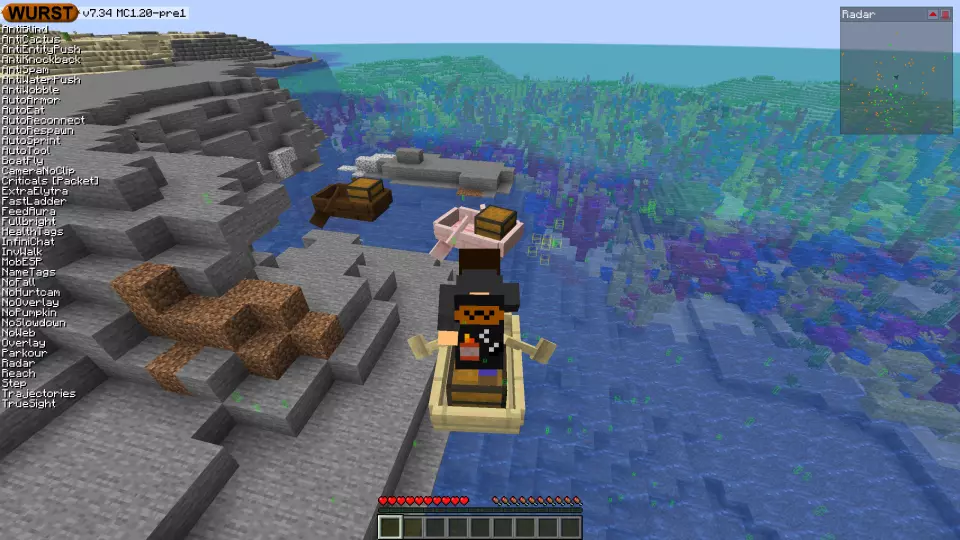This version of the Wurst Hacked Client is available for Minecraft 1.19.4, as well as snapshots 1.20-pre2, 1.20-pre1 and 23w18a.
Changelog
-
This update was “released” on May 10, but due to an issue at GitHub the website didn’t show it until May 11.
-
Added AntiEntityPush: Prevents you from getting pushed when standing near other players and mobs. (817 - Thanks to IUDevman!)
-
Updated AntiKnockback’s description to clarify that it only prevents knockback (i.e. getting pushed when players and mobs attack you).
-
Added a “Sneak edge distance” setting to SafeWalk: Lets you choose how close to the edge you can get before starting to visibly sneak. This can help to make your speedbridging look more legit.
-
Fixed Parkour not working properly when walking on boats.
-
Fixed Step in Legit Mode not working properly below y=-2.
-
Fixed BowAimbot, Excavator, FeedAura, Freecam, InstantBunker, ItemESP’s tracer lines, Overlay, and ProphuntESP not rendering correctly when you are millions of blocks away from spawn. (771 - Thanks to ThisTestUser!)
-
Fixed the block breaking animation in Overlay and NukerLegit only playing at 20 FPS.
-
Nuker will no longer prevent you from breaking blocks manually while it’s active.
-
Removed PlayerFinder, as it no longer works in modern Minecraft versions and there doesn’t seem to be a way to fix it.
Included Features
Default Keybinds (14)
These are the default keybinds when you first install Wurst. All of them are fully customizable!
- B → FastPlace & FastBreak
- C → Fullbright
- G → Flight
- ; → SpeedNuker
- H → /home
- J → Jesus
- K → MultiAura
- N → Nuker
- R → Killaura
- Right CTRL → ClickGUI
- Right SHIFT → Navigator
- U → Freecam
- X → X-Ray
- Y → Sneak
GUIs (3)
Wurst has more than just one GUI. You can choose whichever one you like best.
ClickGUI
ClickGUI opens with the Right CTRL key. When opened, it displays a window for each category, which then contains a list of every feature in that category.


Navigator
Navigator opens with the Right Shift key. When opened, it displays a searchable list of every feature in Wurst.


TabGUI
TabGUI does not have a default keybind. You can enable it by opening the Navigator GUI and searching for "TabGUI" (don't worry, you only need to do this once).
Once enabled, you can use TabGUI with the Arrow Keys to change the selection and Enter to toggle the selected feature.


Supported Languages (13)
Translations are unfinished and thus disabled by default. Go to Wurst Options → Translations to enable them.
- Chinese (Simplified/Mainland)
- Chinese (Traditional/Taiwan)
- Chinese (Cantonese/Hong Kong)
- Czech
- English (US)
- French
- German
- Italian
- Japanese
- Polish
- Romanian
- Russian
- Ukrainian