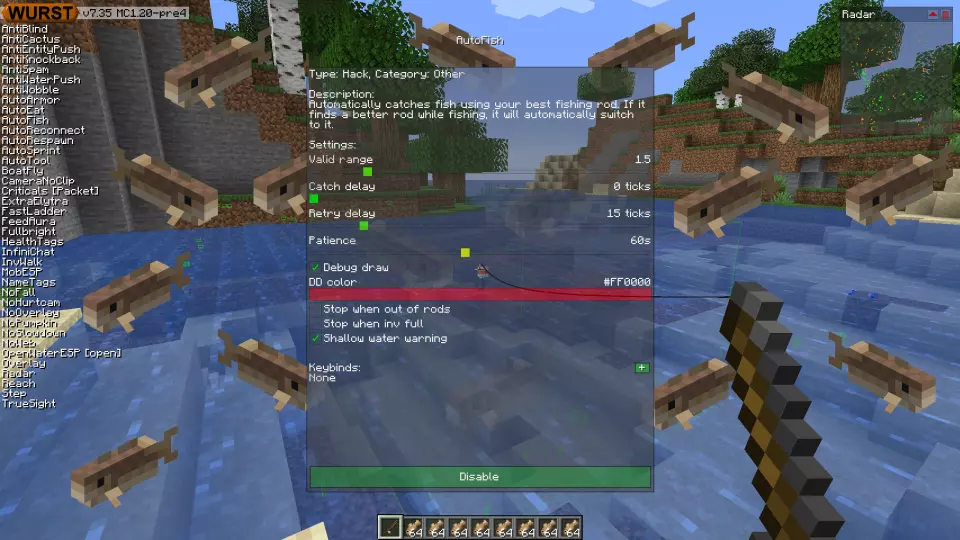This version of the Wurst Hacked Client is available for Minecraft 1.19.4, as well as snapshots 1.20-pre6, 1.20-pre5, 1.20-pre4, 1.20-pre3 and 1.20-pre2.
Changelog
-
AutoFish is no longer blind to fishing rods in your offhand! However, it will still move them to your main hand before casting, to avoid some weird edge cases when you have a different item in your main hand and it takes priority over the fishing rod.
-
By default, AutoFish will no longer turn itself off when you run out of fishing rods.
-
Added a “Stop when out of rods” setting to AutoFish that re-enables the old behavior of turning AutoFish off when you run out of fishing rods.
-
Added a “Catch delay” setting to AutoFish that lets you configure how long it waits after a fish bites before reeling it in.
-
Added a “Retry delay” setting to AutoFish that lets you configure how long it waits before trying to cast or reel in the fishing rod again if it fails to do so.
-
Added a “Patience” setting to AutoFish that lets you configure how long it waits if no fish bites before reeling in the fishing rod and trying again.
-
Added a “Stop when inv full” checkbox to AutoFish. When enabled, AutoFish will automatically turn itself off once your inventory is full.
-
Added a “Shallow water warning” checkbox to AutoFish that lets you turn off the warning that appears in the chat when you are fishing in shallow water.
-
Fixed AutoFish getting stuck if it tries to reel in the fishing rod but nothing happens (e.g. due to server lag). It will now try again instead of waiting forever.
-
Fixed AutoFish’s debug draw only rendering at 20 FPS.
-
Fixed the description of AutoComplete’s “Max tokens” setting incorrectly claiming that stop sequences don’t work when using the oobabooga web UI. This was an issue in early pre-release versions of AutoComplete, but it was fixed before the release of Wurst 7.33, and the description was not updated until now.
Included Features
Default Keybinds (14)
These are the default keybinds when you first install Wurst. All of them are fully customizable!
- B → FastPlace & FastBreak
- C → Fullbright
- G → Flight
- ; → SpeedNuker
- H → /home
- J → Jesus
- K → MultiAura
- N → Nuker
- R → Killaura
- Right CTRL → ClickGUI
- Right SHIFT → Navigator
- U → Freecam
- X → X-Ray
- Y → Sneak
GUIs (3)
Wurst has more than just one GUI. You can choose whichever one you like best.
ClickGUI
ClickGUI opens with the Right CTRL key. When opened, it displays a window for each category, which then contains a list of every feature in that category.


Navigator
Navigator opens with the Right Shift key. When opened, it displays a searchable list of every feature in Wurst.


TabGUI
TabGUI does not have a default keybind. You can enable it by opening the Navigator GUI and searching for "TabGUI" (don't worry, you only need to do this once).
Once enabled, you can use TabGUI with the Arrow Keys to change the selection and Enter to toggle the selected feature.


Supported Languages (13)
Translations are unfinished and thus disabled by default. Go to Wurst Options → Translations to enable them.
- Chinese (Simplified/Mainland)
- Chinese (Traditional/Taiwan)
- Chinese (Cantonese/Hong Kong)
- Czech
- English (US)
- French
- German
- Italian
- Japanese
- Polish
- Romanian
- Russian
- Ukrainian