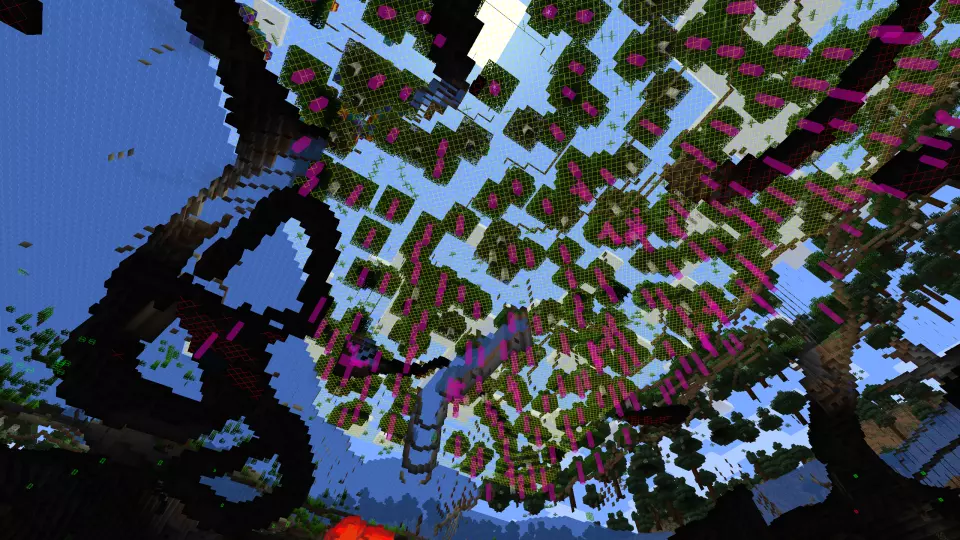This version of the Wurst Hacked Client is available for Minecraft 1.20.2, as well as snapshots 23w42a, 23w41a and 23w40a.
Changelog
-
Added support for the XDG base directory standard. (#876 - Thanks to DutchO7!)
-
Made the zoom keybind a bit more stealthy: Instead of saying “key.wurst.zoom” in a separate “Zoom” category, it’s now listed as “Zoom” under the vanilla “Miscellaneous” category. This should help to make this entry stand out less from existing vanilla keybinds.
-
AirPlace no longer causes issues when fishing and is now compatible with AutoFish.
-
Fixed a lot of weird issues that used to happen when AirPlace is enabled.
-
Fixed the zoom stopping you from scrolling through the items in your hotbar even when the “Use Mouse Wheel” option is disabled.
-
Fixed the Zoom Manager screen showing the zoom keybind in all lowercase.
-
Fixed “.toomanyhax list-profiles” not working correctly. (/d/201 - Thanks to ZANX3Y!)
-
Fixed MobSpawnESP and NewChunks not updating correctly when you move to a different dimension.
-
Fixed a visual glitch in Search, CaveFinder and BaseFinder when moving to a different region.
-
Fixed some subtle visual glitches when an entity is about to despawn.
-
Fixed the “Server Finder” and “Clean Up” buttons on the server list screen being off by a few pixels.
-
Fixed BuildRandom not behaving correctly when “Check held item” is disabled and you have usable items in both hands.
-
There have been many more improvements and clean-ups under the hood to keep Wurst running smoothly.
Included Features
Default Keybinds (14)
These are the default keybinds when you first install Wurst. All of them are fully customizable!
- B → FastPlace & FastBreak
- C → Fullbright
- G → Flight
- ; → SpeedNuker
- H → /home
- J → Jesus
- K → MultiAura
- N → Nuker
- R → Killaura
- Right CTRL → ClickGUI
- Right SHIFT → Navigator
- U → Freecam
- X → X-Ray
- Y → Sneak
GUIs (3)
Wurst has more than just one GUI. You can choose whichever one you like best.
ClickGUI
ClickGUI opens with the Right CTRL key. When opened, it displays a window for each category, which then contains a list of every feature in that category.


Navigator
Navigator opens with the Right Shift key. When opened, it displays a searchable list of every feature in Wurst.


TabGUI
TabGUI does not have a default keybind. You can enable it by opening the Navigator GUI and searching for "TabGUI" (don't worry, you only need to do this once).
Once enabled, you can use TabGUI with the Arrow Keys to change the selection and Enter to toggle the selected feature.


Supported Languages (13)
Translations are unfinished and thus disabled by default. Go to Wurst Options → Translations to enable them.
- Chinese (Simplified/Mainland)
- Chinese (Traditional/Taiwan)
- Chinese (Cantonese/Hong Kong)
- Czech
- English (US)
- French
- German
- Italian
- Japanese
- Polish
- Romanian
- Russian
- Ukrainian