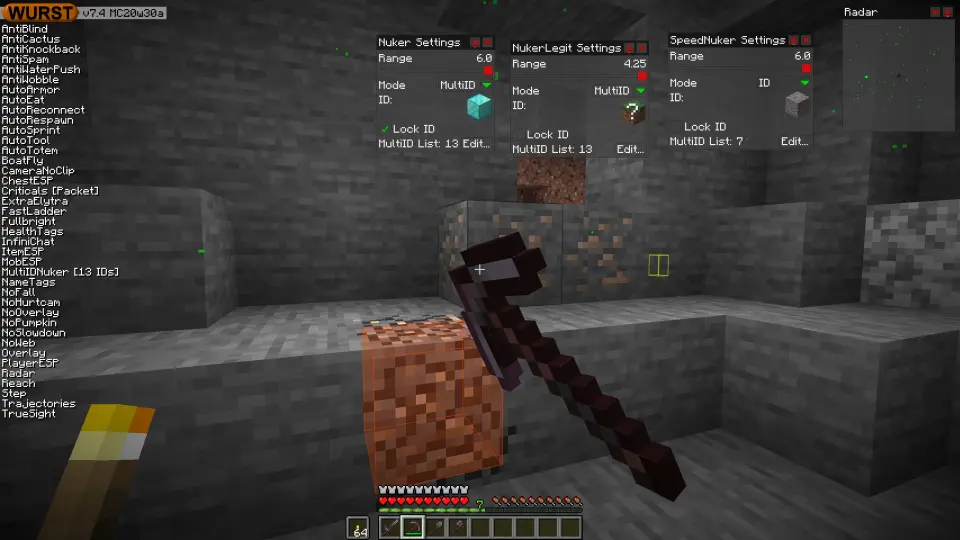This version is available for Minecraft 1.16.2, 1.16.1, 1.15.2 and 1.14.4, as well as release candidates 1.16.2-rc2 and 1.16.2-rc1, pre-releases 1.16.2-pre3, 1.16.2-pre2 and 1.16.2-pre1 and snapshot 20w30a.
Changelog
-
Added a “MultiID” mode to Nuker, NukerLegit and SpeedNuker. Only breaks the block types specified in the MultiID List. (Unlike ID mode, this is not affected by clicking on blocks around you.)
-
Added a “MultiID List” setting to Nuker, NukerLegit and SpeedNuker. This specifies which blocks to break in MultiID Mode. The list contains all vanilla ores by default.
-
Added an “ID” setting to Nuker, NukerLegit and SpeedNuker. This determines the block type to break in ID mode. (air = won’t break anything) This fixes an issue where you couldn’t change the ID without first finding an actual block of the desired type and clicking on it.
-
Added a “Lock ID” checkbox to Nuker, NukerLegit and SpeedNuker. Prevents changing the ID by clicking on blocks or restarting Nuker, so you can set your ID once and be sure that it stays that way.
-
Fixed SpeedNuker’s Mode setting missing its tooltip.
-
Fixed AutoSign not working in snapshot versions. (Thanks to AlibifortheAfterlife!)
Included Features
Default Keybinds (14)
These are the default keybinds when you first install Wurst. All of them are fully customizable!
- B → FastPlace & FastBreak
- C → Fullbright
- G → Flight
- ; → SpeedNuker
- H → /home
- J → Jesus
- K → MultiAura
- N → Nuker
- R → Killaura
- Right CTRL → ClickGUI
- Right SHIFT → Navigator
- U → Freecam
- X → X-Ray
- Y → Sneak
GUIs (3)
Wurst has more than just one GUI. You can choose whichever one you like best.
ClickGUI
ClickGUI opens with the Right CTRL key. When opened, it displays a window for each category, which then contains a list of every feature in that category.


Navigator
Navigator opens with the Right Shift key. When opened, it displays a searchable list of every feature in Wurst.


TabGUI
TabGUI does not have a default keybind. You can enable it by opening the Navigator GUI and searching for "TabGUI" (don't worry, you only need to do this once).
Once enabled, you can use TabGUI with the Arrow Keys to change the selection and Enter to toggle the selected feature.