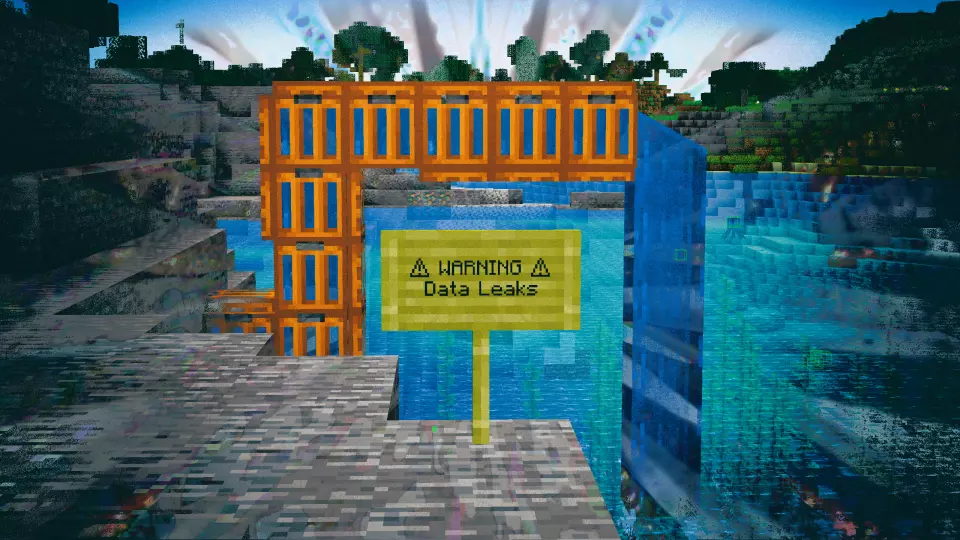This version of the Wurst Hacked Client is available for Minecraft 1.20.4, 1.20.3, 1.20.2, 1.20.1 and 1.20, as well as snapshots 24w12a, 24w11a, 24w10a, 24w09a and 24w07a.
Changelog
-
Fixed a security vulnerability affecting Minecraft 1.20 and later versions, which allowed servers to detect if Wurst is installed by abusing Minecraft’s sign editing and text translation features.
-
As a precaution against potential other text translation exploits, Minecraft’s chat messages, written books, signs, keybinds, etc. can no longer resolve any of Wurst’s translation keys or keybinds.
-
Note that other client-side mods may still be vulnerable to this exploit if they haven’t implemented similar countermeasures.
If you are using any other client-side mods besides Wurst, it is recommended to use a mod like Mod Detection Preventer to avoid getting banned by overzealous server admins.Update: Using Mod Detection Preventer is no longer recommended, as the project has been abandoned and a critical bug has been found in its code.
-
Fixed Wurst’s zoom keybind being visible in Minecraft’s Key Binds menu. It now only appears in the Wurst Options where it belongs.
-
This update was initially released for Minecraft 1.20.4 and 1.20.2, then backported to 1.20.1, 1.20.3, and 1.20.
See also: Wurst 7.41 changelog
Included Features
Default Keybinds (14)
These are the default keybinds when you first install Wurst. All of them are fully customizable!
- B → FastPlace & FastBreak
- C → Fullbright
- G → Flight
- ; → SpeedNuker
- H → /home
- J → Jesus
- K → MultiAura
- N → Nuker
- R → Killaura
- Right CTRL → ClickGUI
- Right SHIFT → Navigator
- U → Freecam
- X → X-Ray
- Y → Sneak
GUIs (3)
Wurst has more than just one GUI. You can choose whichever one you like best.
ClickGUI
ClickGUI opens with the Right CTRL key. When opened, it displays a window for each category, which then contains a list of every feature in that category.


Navigator
Navigator opens with the Right Shift key. When opened, it displays a searchable list of every feature in Wurst.


TabGUI
TabGUI does not have a default keybind. You can enable it by opening the Navigator GUI and searching for "TabGUI" (don't worry, you only need to do this once).
Once enabled, you can use TabGUI with the Arrow Keys to change the selection and Enter to toggle the selected feature.


Supported Languages (14)
Translations are unfinished and thus disabled by default. Go to Wurst Options → Translations to enable them.
- Chinese (Simplified/Mainland)
- Chinese (Traditional/Taiwan)
- Chinese (Cantonese/Hong Kong)
- Czech
- English (US)
- French
- German
- Italian
- Japanese
- Korean
- Polish
- Romanian
- Russian
- Ukrainian