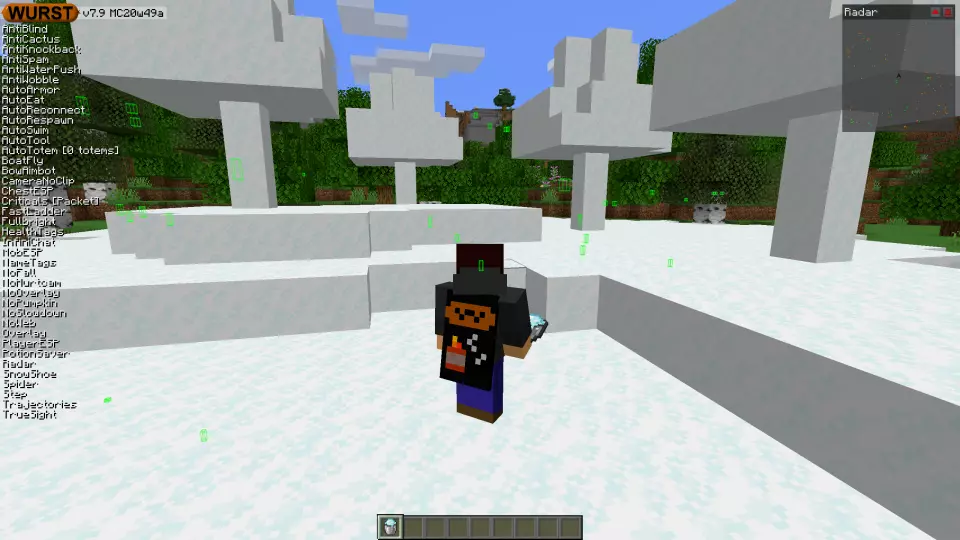This version of the Wurst Hacked Client is available for Minecraft 1.16.4, 1.16.3, 1.16.2, 1.16.1 and 1.15.2, as well as snapshots 20w51a and 20w49a.
Changelog
-
Added SnowShoe: Allows you to walk on powder snow.
-
Added an “Export” button to AltManager. Allows you to make plain text backups of your alt list.
-
Added JSON support to AltManager’s “Import” and “Export” buttons.
-
Renamed the “Use” and “Star” buttons in AltManager to “Login” and “Favorite” to make it more clear what these buttons do.
-
Added a “Filter babies” checkbox to FeedAura. (Thanks to Mersid!)
-
The random ID for counting users is now changed every 3 days instead of every 30 days.
-
Fixed a crash when using AutoMine.
-
Fixed a rare crash when using AltManager.
-
Fixed a rare crash when using RemoteView.
-
Fixed a crash when AutoBuild tries to load a template file that is corrupted.
-
Fixed a crash when disconnecting from a server while Wurst is disabled.
-
Fixed CaveFinder not resetting properly when moving to different dimension.
-
Fixed CaveFinder not working properly on low render distances.
-
Removed the backspace shortcut from Navigator’s main screen, since it was interfering with the search bar. It still works on the “feature” screen, since that one doesn’t have a search bar.
-
Removed the Sentry integration.
Included Features
Default Keybinds (14)
These are the default keybinds when you first install Wurst. All of them are fully customizable!
- B → FastPlace & FastBreak
- C → Fullbright
- G → Flight
- ; → SpeedNuker
- H → /home
- J → Jesus
- K → MultiAura
- N → Nuker
- R → Killaura
- Right CTRL → ClickGUI
- Right SHIFT → Navigator
- U → Freecam
- X → X-Ray
- Y → Sneak
GUIs (3)
Wurst has more than just one GUI. You can choose whichever one you like best.
ClickGUI
ClickGUI opens with the Right CTRL key. When opened, it displays a window for each category, which then contains a list of every feature in that category.


Navigator
Navigator opens with the Right Shift key. When opened, it displays a searchable list of every feature in Wurst.


TabGUI
TabGUI does not have a default keybind. You can enable it by opening the Navigator GUI and searching for "TabGUI" (don't worry, you only need to do this once).
Once enabled, you can use TabGUI with the Arrow Keys to change the selection and Enter to toggle the selected feature.